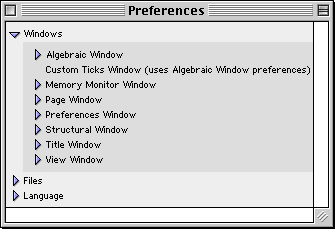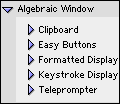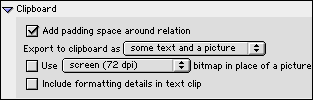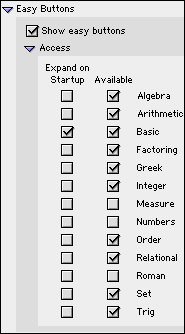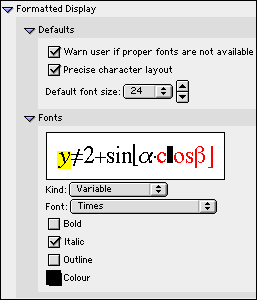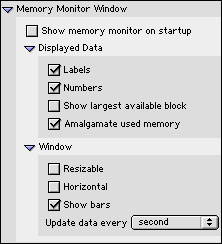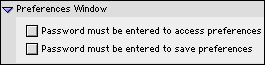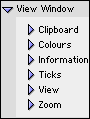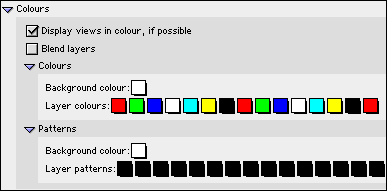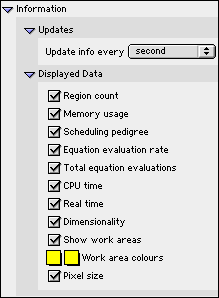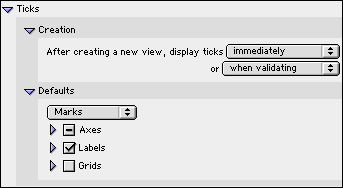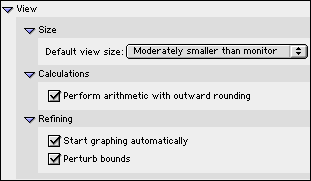GrafEq - Preferences
 Macintosh Manual
Macintosh ManualChapter 11. Preferences
Preferences are for setting defaults for some GrafEq features, behaviour and
appearances. Some advanced features are also controlled only from within preference windows.
Preference windows are accessible by selecting Preferences from the File menu.
Figure 11.1 shows the preference window as it appears by factory default:
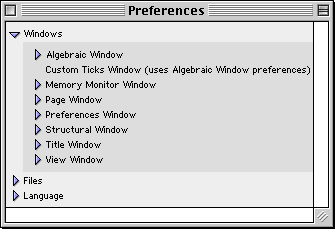
Figure 11.1: The GrafEq preferences window
GrafEq preferences are organized mainly by windows; other general preference for file access
control and interface languages are also provided.
Before going into details about the preferences, following are some general hints
about the effects preference settings and some general use instructions:
- Most preference settings take effect immediately; some take full effect only in
subsequent sessions, but full preference changes can be activated immediately
by quitting and restarting GrafEq.
- Default means that the settings will apply to all appropriate cases,
and across sessions, every time GrafEq is started.
These settings can be changed ‘on the fly’, while GrafEq is running, but the changes
will apply only to individual graphs or windows, and will
not affect the defaults. The next time GrafEq is started, default settings
would be back in effect.
- Selecting an option’s checkbox activates the option;
clicking on a checkbox or the checkbox’s name toggles between its
selected and unselected states;
- Clicking on a pop-up menu brings up its pop-up list or table,
so the desired option can be selected from it.
- Many preference controls are offered in lists. Lists are expandable, as explained
following:
- Lists can be expanded by clicking on the
triangular arrow adjacent to, or the name of, the respective list.
- Expanded lists reveal the respective list elements and/or sub-lists.
List elements revealed can then be selected individually; and sub-lists can
then be further expanded. The same list rules apply to sub-lists.
- Some lists also come with checkboxes adjacent to their
respective triangular arrows. The list box can be selected to conveniently
select all elements of the list.
Fully selected lists have check marks in their checkboxes;
partially selected lists have horizontal bars in their checkboxes;
fully unselected lists have blank checkboxes.
Windows Preferences
Windows are listed in alphabetical order of window names, as seen in figure 11.1 earlier.
Algebraic Window Preferences
(Custom Ticks Window uses the same preference settings as the algebraic window.)
Controls cover the clipboard, easy buttons, display fields, and the teleprompter.
Figure 11.2 shows algebraic window preferences:
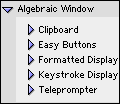
Figure 11.2: Algebraic window preferences
- Algebraic Window - Clipboard
Clipboard Preferences are for setting appearances and
formats to be used when exporting from GrafEq’s algebraic windows
to the clipboard. Figure 11.3 shows clipboard preferences:
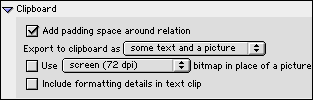
Figure 11.3: Algebraic window clipboard preferences
- Add padding space around equation checkbox
Select the option if it enhances layout appearance when relations are pasted
to a wordprocessing document.
- Export to clipboard as... format pop-up menu
Select some text to export a relation in simple ASCII characters only;
select a picture to export it exactly as it appears in the algebraic window; and
select some text and a picture to include both text and picture information.
- Use ... bitmap in place of a picture checkbox and resolution pop-up menu box
Select bitmap and select low resolutions to save memory and disk space;
select high resolutions for smoother and clearer bitmaps.
- Include formatting details in text clip checkbox
- Algebraic Window - Easy Buttons
Easy buttons preferences are for setting defaults to show, or not show,
the easy button floating window; and setting access to each easy button group.
Figure 11.4 shows easy buttons preferences:
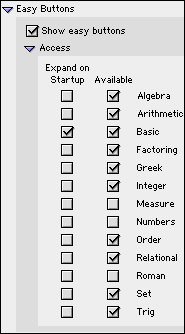
Figure 11.4: Algebraic window easy buttons preferences
- Show easy buttons checkbox
- Access
- Expand on Startup checkbox and Available checkbox for each easy button group.
Select Available to display the heading of the respective easy button group;
select Expand on Startup to display the heading as well as individual easy buttons of the
respective easy button group.
By factory default, the Roman characters and numbers group are unavailable
because they are already available from the standard keyboard. Refer to
to Appendix A, the Easy Buttons appendix for details of easy buttons.
- Algebraic Window - Formatted Display
Formatted display preferences are for setting font type, default font size, and
appearances of entries in the algebraic window’s
constraint field(s).
Figure 11.5 shows formatted display preferences:
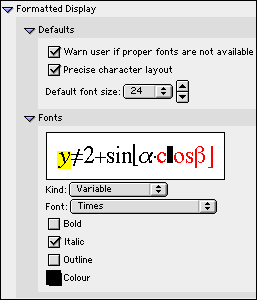
Figure 11.5: Algebraic window formatted display preferences
- Defaults:
- On startup, warn user if proper fonts are not available checkbox
- Precise character layout checkbox
- Default font size... pop-up menu, with up and down arrow buttons
The up arrow button is for stepwise size increment, and the
down arrow button is for stepwise size decrement.
- Fonts
- Effects sample - This area displays the effects of the current
font options set under this manual section.
The highlighted character(s) represents the currently selected
character kind. The appearance of these highlighted characters
and the font settings currently displayed correspond with each other.
The kind of characters highlighted is synchronized with the selection
displayed in the character kind pop-up menu, and
can be changed by either clicking within the effects sample box,
or from the character kind pop-up menu. The character kind pop-up menu
is described next.
- Character Kind pop-up menu - The pop-up menu lists
formatted character kinds (entries to the left side of the mouse cursor) first,
then a separator line, and finally unformatted character kinds (entries to
the left side of the mouse cursor).
- Font setting controls include:
- a Font pop-up menu,
- a Bold checkbox,
- a Italic checkbox,
- a Outline checkbox, and
- a Colour pop-up menu.
Any font setting changes made will apply only to the currently selected
character kind, as highlighted in the effects sample box, and indicated
in the character kind pop-up menu.
| Hint: |
- The highlighted character kind in the sample box and
the current option in the kind pop-up menu are synchronized.
- The format and appearances of the highlighted characters are
synchronized with font type, boldface, italic and outline type, and
colour settings selected/displayed.
- Any changes in the font options takes immediate effect in the sample box.
- Symbol character kinds, for both formatted and
unformatted sections, should use symbol font only.
- Experiment with the various options and see the effects.
|
|
- Algebraic Window - Keystroke Display
| Hint: | As of GrafEq version 2.04, keystroke information is available directly from
the constraint entry fields, by positioning the cursor to the left of the entries.
The keystroke field remains useful for printing purposes, but
has been set to be hidden by factory default. |
|
Keystroke display preferences is for setting to show, or not show the keystroke field,
and setting font type, and appearances of entries in the keystroke field.
Figure 11.6 shows keystroke display preferences:

Figure 11.6: Algebraic window keystroke display preferences
- Show keystroke line checkbox
- Fonts
These fonts preferences are essentially the same as that for the formatted display,
they apply to entries to the algebraic window’s keystroke display field.
- Algebraic Window - Teleprompter
The teleprompter preference is for toggling to show, or not show,
teleprompter (which is the user hint shown at the bottom of an active constraint or
custom tick specification field). There is just one preference option, which is provided
by the Show teleprompter checkbox.
Figure 11.7 shows the teleprompter preference:
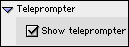
Figure 11.7: Algebraic window teleprompter preferences
Memory Monitor Window Preferences
Memory monitor preferences are for setting defaults to show, or not show,
the memory monitor, setting its optional data contents, and setting formats and
appearances for the memory monitor window.
Figure 11.8 shows memory monitor window preferences:
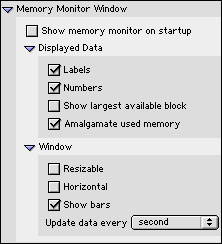
Figure 11.8: Memory monitor window preferences
- Show memory monitor on startup checkbox
Deselect this option if memory is scarce. The memory monitor can always
be brought up instantly while GrafEq is running, by selecting
Memory Monitor from the help menu.
- Displayed Data options list:
- Labels checkbox
- Numbers checkbox - Exact quantities of memory,
in Bytes, KBytes, or MBytes can be displayed, in
addition to percentages for data items.
- Show largest available block checkbox
- Amalgamate used memory checkbox
- Window appearance options list:
- Resizable window checkbox
- Horizontal window checkbox - If unselected, vertical window would be used.
- Show bars checkbox - If selected, proportional bars will be used
to present data items, in addition to percentages, and numbers.
- Update data every... time interval pop-up menu
Page Window Preferences
Page window preferences are for setting the frequency at which page window contents
are to be updated from any graph views, and setting font size for the page window to suit
printing needs. Figure 11.9 shows page window preferences:

Figure 11.9: Page window preferences
- Updates preference is provided
by the Update from view window every... time interval pop-up menu.
- Decoration preference is provided by the default font size pop-up menu.
| Hint: | The page window would flash every time it is updated; the advantage of showing
current contents is to be weighted against blinking or flashing of the display. |
|
Preferences Window Preferences
Preferences window preferences are for restricting access to preferences settings, and
saving of preference changes.
Figure 11.10 shows preferences window preferences:
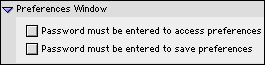
Figure 11.10: Preferences window preferences
- Need password to access preferences checkbox
- Need password to save preferences checkbox
| Hint: | The same password will be used for controlling access to preference settings and
saving, as well as access to file loading and saving. A user specific password
is supplied with registration. |
|
Structural Window Preference
The structural window preference is for setting defaults to
present commutative relations either as flat tree structures, or as full-blown trees.
The control is provided by the Combine commutative checkbox.
Figure 11.11 shows structural window preference:
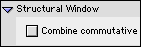
Figure 11.11: Structural window preference
Title Window Preference
One simple control is offered for the title window,
by the Minimum number of available colours to justify using colour... number pop-up menu.
Figure 11.12 shows title window preference:

Figure 11.12: Title window preferences
View Window Preferences
Controls cover the clipboard, view colours, information, ticks, view and zoom.
Figure 11.13 shows view window preferences:
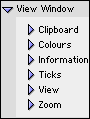
Figure 11.13: View window preferences
Files Preferences
Files preferences are for controlling access to file loading and saving, by the
Password required for opening files checkbox and
Password required for saving files checkbox.
| Hint: | The same password will be used for controlling access to preference settings and
saving, as well as access to file loading and saving. A user specific password
is supplied with registration. |
|
Language Preference
Language preference is for changing the interface language,
by clicking on the American English radio button or
the Canadian English radio button.
Conclusion
To conclude this chapter of the manual, remember that
default preference means that the settings will apply to all appropriate cases,
and across sessions, every time GrafEq is started.
These settings can be changed on the fly, when GrafEq is running, but the changes
will apply only to individual graphs or windows, and will
not affect the defaults. The next time GrafEq is started, default settings
would be back in effect.